Google Docs - Documentation Tool
If you are creating Solutions and Maps for a Customer, doing a Proof of Concept project, or simply tracking a large project, you may want to document the contents of those Solutions and Maps as part of your development process. TIBCO Scribe® Labs - Google Docs - Documentation Tool Application is an open source third-party product that uses Google Docs to help you easily document your TIBCO Scribe® Solutions and Maps. This application is an example of how you can use the TIBCO Scribe® API to create your own applications.
Disclaimer
This document contains programming examples provided by TIBCO Scribe® for illustrative purposes only. TIBCO Scribe® grants you a nonexclusive copyright license to use all programming code examples from which you can generate similar functionality tailored to your own specific needs.These examples have not been thoroughly tested under all conditions and are provided to you "AS IS" without any warranties of any kind. Therefore, TIBCO Scribe® cannot guarantee or imply reliability, serviceability, or functionality of these programs. The implied warranties of non-infringement, merchantability, and fitness for a particular purpose are expressly disclaimed.No Support. You acknowledge that TIBCO will not provide any maintenance or support for this software. You have no right to receive any upgrades, patches, enhancements, bug fixes, new versions or new releases of the software.Internal Use Only License Grant. TIBCO hereby grants you a limited, non‐transferable, non‐exclusive license to use the software solely for your internal business purposes. The name of TIBCO Software Inc. may not be used to endorse or promote products derived from this software without specific prior written permission of TIBCO Software Inc.THIS SOFTWARE IS PROVIDED BY THE COPYRIGHT OWNERS AND CONTRIBUTORS "AS IS" AND ANY EXPRESS OR IMPLIED WARRANTIES, INCLUDING, BUT NOT LIMITED TO, THE IMPLIED WARRANTIES OF MERCHANTABILITY AND FITNESS FOR A PARTICULAR PURPOSE ARE DISCLAIMED. IN NO EVENT SHALL THE COPYRIGHT OWNER OR CONTRIBUTORS BE LIABLE FOR ANY DIRECT, INDIRECT, INCIDENTAL, SPECIAL, EXEMPLARY, OR CONSEQUENTIAL DAMAGES (INCLUDING, BUT NOT LIMITED TO, PROCUREMENT OF SUBSTITUTE GOODS OR SERVICES; LOSS OF USE, DATA, OR PROFITS; OR BUSINESS INTERRUPTION) HOWEVER CAUSED AND ON ANY THEORY OF LIABILITY, WHETHER IN CONTRACT, STRICT LIABILITY, OR TORT (INCLUDING NEGLIGENCE OR OTHERWISE) ARISING IN ANY WAY OUT OF THE USE OF THIS SOFTWARE, EVEN IF ADVISED OF THE POSSIBILITY OF SUCH DAMAGE.
Prerequisites
Requirements for using and viewing the Google Docs - Documentation Tool Application are as follows:
- A Google account
- A TIBCO Scribe® Organization with API access enabled
Enabling API Access to TIBCO Scribe®
Before using the Google Docs - Documentation Tool application, log into TIBCO Scribe® and enable API Access, as follows:
- From the menu, select More > Security.
- From the Security page, select Add
 . A new row displays in the Rule table.
. A new row displays in the Rule table. - Make sure that the API Access check box is checked. This grants access to the TIBCO Scribe® API for the selected IP Address range.
- Enter a starting and ending range of IP Addresses. Only those IP Addresses are granted API access.
Whitelisting IPv6 addresses is not supported. If you enter the entire IPv4 range of 0.0.0.0 to 255.255.255.255, IPv6 traffic can also access TIBCO Scribe®, however this does pose a security risk by removing the firewall into your TIBCO Scribe® Organization.
- Select Close to exit.
Enabling API access takes approximately 5 minutes to take effect.
Using the Google Docs - Documentation Tool Application
- The TIBCO Scribe® Labs - Google Docs - Documentation Tool application is available online. To access it, click the following link:
TIBCO Scribe® Labs Google Docs - Documentation Tool
The link opens a spreadsheet in Google Docs titled TIBCO Scribe® Labs - Google Docs - Documentation Tool. This document is a working example with tabs along the bottom that shows documented Solutions and Maps from a sample Organization.
- Select File > Make a Copy to create a copy in your own Google Account.
If you have a prior version of the Google Docs - Documentation Tool application saved in your Google Account, be sure to delete that prior version before saving the latest version.
- In your own version, select Scribe > Document Solutions from the menu. An Authorization dialog is displayed. To document your Solutions and Maps TIBCO Scribe® Labs — Google Docs - Documentation Tool requires access to your data on Google.
- Select Continue.
- Choose the Google Account that you want to use.
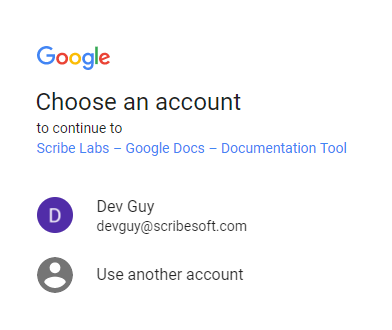
Google notifies you that the app is not verified.
- Select the Advanced link on the notification dialog.
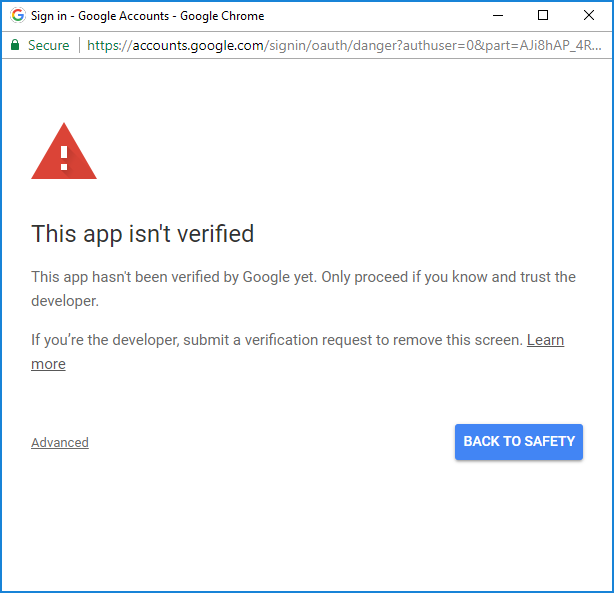
- Select the Go to Scribe Labs - Google Docs - Documentation Tool link.

- On the Permissions dialog select Allow to continue. The TIBCO Scribe® Documentation Tool dialog displays.
- Enter your TIBCO Scribe® Username and Password.
- The Environment field defaults to Production in the AWS US - Virginia Data Center. If your Organization is in a different Data Center, update the associated URL to access your Solutions. See the Management API section of the Whitelisting Requirements documentation for a list of URLs by Data Center.
To update the Data Center URL: Select Extensions > Apps Scripts > DocumentSolutions.html. Modify Line 28 to use the correct URL for your Data Center and save the changes.
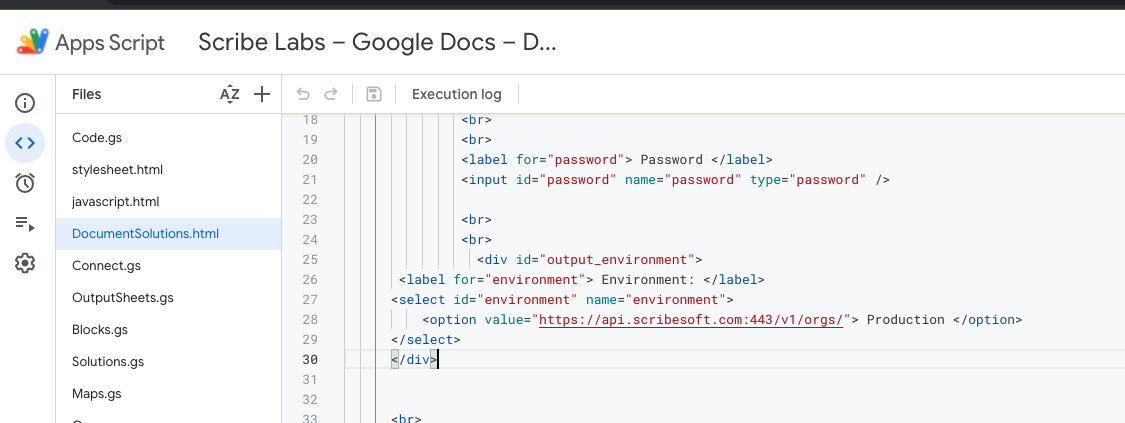
- Select Submit. The dialog displays additional fields associated with your Username and Password.
- In the Organization drop-down, select the Organization that contains the Solution you want to document. Selecting an Organization, populates the Solutions drop-down.
- In the Solutions drop-down, select the Solution you want to document.
- Select Submit. The spreadsheet in the background begins to be populated with data from TIBCO Scribe®.
- Close the dialog to review the results.
Viewing the Code
In addition to documenting your Solutions and Maps, this application serves as an example of how you can use the TIBCO Scribe® Web API. You can modify the project to meet your specific needs. To view the underlying code, open your copy of the TIBCO Scribe® Labs - Google Docs - Documentation Tool and select Tools > Script editor... from the menu.
See