Running The Fast Connector Messaging Framework Wizard
The TIBCO Scribe® Fast Connector Framework Wizard configures the basic settings for a Connector project in Visual Studio. You cannot run the Wizard until you have downloaded and installed the Fast Connector Framework extensions for Visual Studio. If you have not installed the extensions, see Installing Extensions.
- Open Microsoft Visual Studio.
- Select File > New Project.
- In the tree on the left select Templates > Visual C#.
- Select the FCF — Messaging Framework.
- Make sure to leave the .NET Framework field at the default setting that was preconfigured for the project.
- Click in the Name field and rename the project.

- Click OK. The TIBCO Scribe® Fast Connector Messaging Framework Wizard dialog displays.
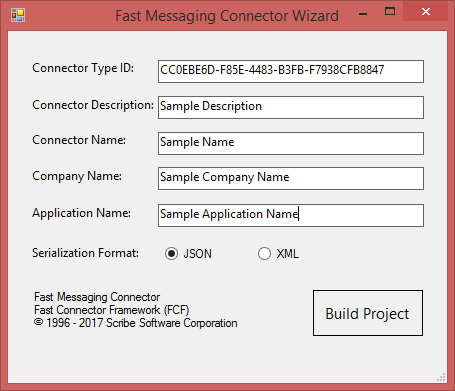
- The dialog displayed contains the information required to register the Connector with the Agent. Do not modify the Connector Type ID field. This is a key that uniquely identifies this Connector and any TIBCO Scribe® Connections configured for the Connector. It is also used for encryption.
- Click the Connector Description field and enter a description of the Connector.
- The remaining fields are used to generate the namespace for this project and the Connector Name that displays in TIBCO Scribe®. With that in mind, provide the appropriate text for Connector Name, Company Name, and Application Name.
Maximum display length for the Connector Name is 25 characters.
- In the Serialization Format section, select the data format or structure you plan to use. Options include: JSON, XML, or Custom. These options control how data is serialized and provide defaults on the calls when the project is built.
- Click Build Project. The Fast Connector Messaging Framework Wizard uses the information provided to build the base Connector project. When the project opens the project's .cs file displays with the code created by the Fast Connector Messaging Framework Wizard. See Integration Framework Wizard Results.

See Also